Achieve success in the restaurant industry by utilizing StackFood features, a comprehensive solution for multi-restaurant food ordering and delivery.
Discover extraordinary solution-wise features of StackFood that will ignite the growth of your multi-restaurant business.

Before logging in to the StackFood customer app, users must choose their preferred language pre-set by the admin. This allows customers to get a native experience from the app in their favorite language.

Users can log in or sign up to the customer app using multiple login options such as email, number, or social login (such as Gmail & Facebook). But if a user wants, they can continue as a guest and keep browsing the app.

Customers must set up their current location for a better experience. For this, they can set their current location by turning on the phone’s location or choosing a location using Google Maps.

On the home page of the StackFood customer app, users get to see all the nearby restaurants with a food list. The home page also includes food categories, trending food offers, best-reviewed food, cuisines, popular restaurants, etc.

The search bar of the customer app allows users to search for their favorite restaurants, cuisines, and foods easily with relevant results and previous search history. Customers can easily find food and make a purchase.

Customers can see various promotional banners on the StackFood customer app home page. The banners resemble campaign updates, discount amounts, and coupons that customers can choose from.

In the notification section of the StackFood customer app, customers can see various promotional updates and order updates. They can also see coupon codes available from their favorite foods and restaurants.

Customers can see their favorite restaurants and foods sorted in a separate section called favorite items. Here customers can find their favorite food easily and make a purchase easily.

Customers can add one or more food items to their cart from a single restaurant. Later, they can proceed to checkout from the cart page. The cart section allows customers to keep on browsing and make changes to their order if needed before checkout.

Customers can view their running order details and track them in real time. The order tracking system is divided into order placed, order confirmed, preparing food, food on the way, and delivered sub-section.

Customers can subscribe to a restaurant on a daily, weekly or monthly basis. This means they’d like to order the same food from the same restaurant on a regular basis and view the subscription order history from here.

The order history section allows customers to see past order details. In this section, customers can see the previous order history, such as the restaurant name, food, date, address, order amount, and total bill paid.

Customers can change their name and email address. They also get a quick view of their loyalty points, total order, and wallet balance. This section includes a light/dark mode option, notification enable/disable option, and account deletion option.

From the address option, customers can add various addresses to get their food delivered, such as home, work, and others.

From the promotional activity section, customers can view available coupons, copy coupon code, and paste it during checkout. Every coupon code will give different discounts or free delivery options to the customers.

In my wallet section, customers can view the total wallet amount and transaction history made by the wallet. All the referral bonuses are also added to the wallet balance, which can be used to purchase food in the future.

Customers can also purchase food with their loyalty points by converting them into money. In the loyalty points section, customers can view the total available points and detailed transaction history from here.

From the earning section, customers can find unique refer codes to share with their family, friends and colleagues. If any new customers order their first food using the referral code, the sender earns points.

Customers can also make money from the earning section by joining the business as a deliveryman. For this, they must fill up the deliveryman registration form with relevant information & images and submit the joining request to the admin.

Customers can also open a restaurant to earn from the business. For this, they must provide restaurant credentials, choose a zone and cuisine, and add vat/tax to get started. By this, they can upload foods and earn by sales.
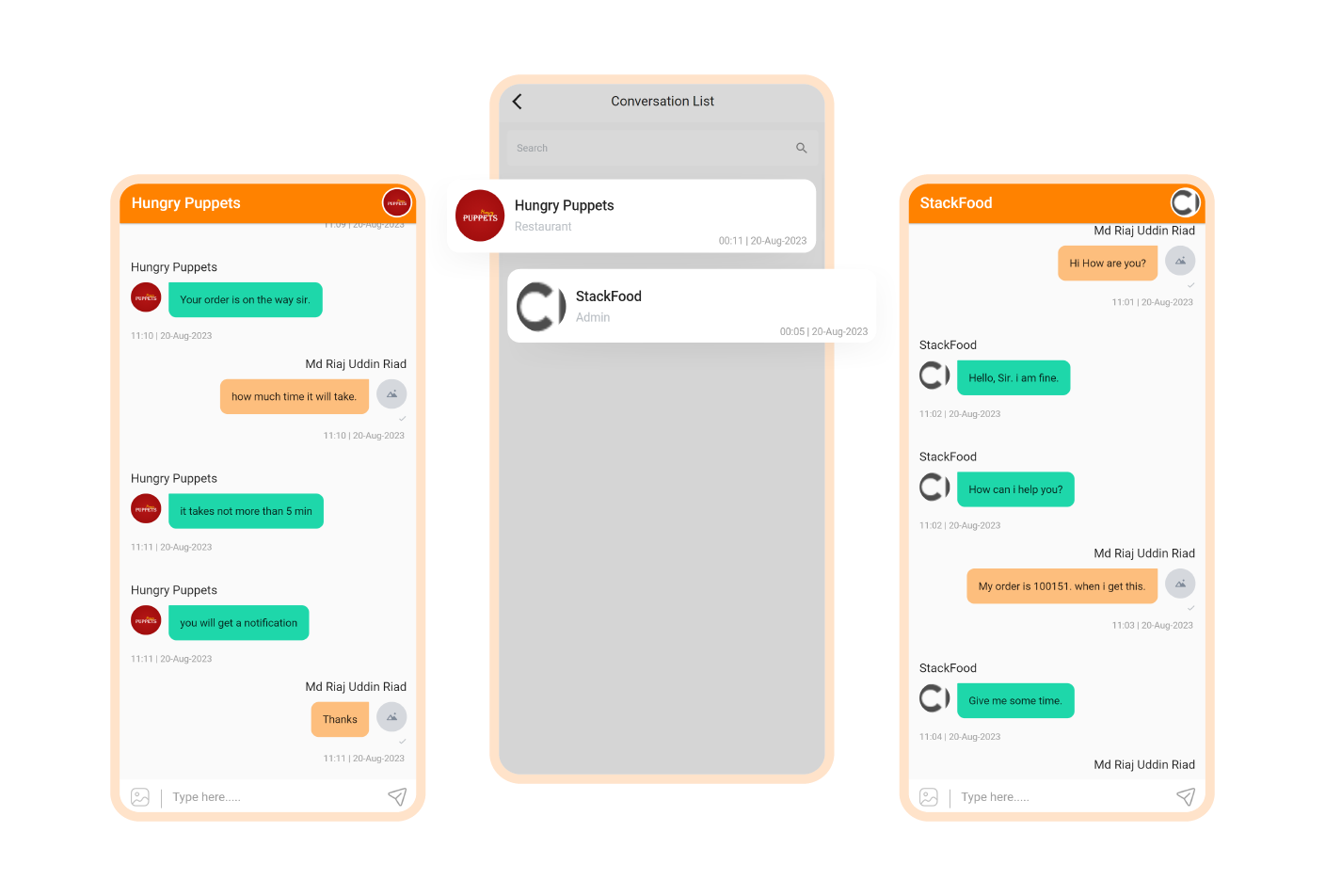
Customers can contact with admin, restaurant and deliverymen for any queries related to the food delivery in the live chat section. They can also send relevant images, if necessary, to the related parties.

In the help & support section, customers can find the admin’s business location, phone number, and email address. So they can contact the admin (business owner) personally with any technical issues.
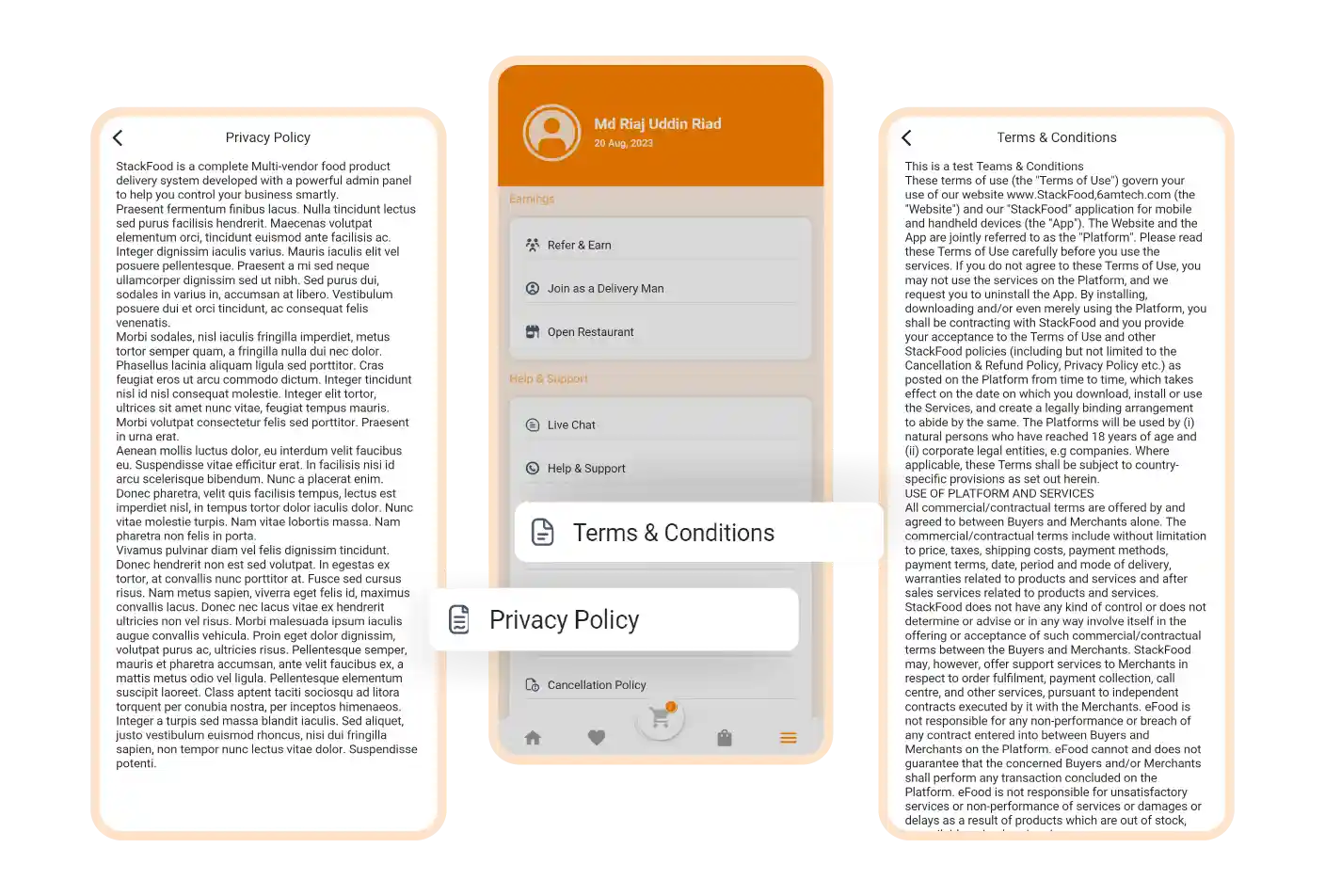
The StackFood customer app has all the necessary legal policy pages. Customers learn about the business and find transparency within the business.

The StackFood Flutter web app comes with a dynamic home page. Users can explore the website as a guest (without sign-up or log-in). They can also choose their favorite food and place it in ‘my cart’ as a guest.

Users can sign in or log in with multiple options such as phone number, Gmail or Facebook account. If a user is new, they need to sign up first by providing their name, email, phone number, password, etc.

From the menu bar in the header section, customers can view and edit their profile and address. They can also change language, contact admin, restaurant, or deliveryman, and check available coupons, wallet balance, etc.

Customers can set their current location using Google Maps or GPS and continue browsing their favorite food from the header section of the StackFood web app to see restaurants near their location.

Customers can find their favorite restaurants and foods in the favorite section of the web app. This allows customers to find their favorite items easily and make a purchase from there.

On the cart page, customers can view the details of the foods that they’ve added to ‘my cart’. From here, customers can proceed to checkout, edit or delete an item, etc. or save it for later and purchase it another time.

The search bar allows customers to search for food or a restaurant with relevant keywords. The search bar also keeps track of customers’ search preferences and suggests relevant search results, etc.

Customers can find various food according to cuisines and categories from the left side of the web app. All the cuisines and foods are pre-set by the admin, and restaurants include their foods accordingly.

From the checkout page, customers can choose a variety of delivery preferences, such as home delivery or takeaway. Customers can choose existing or new delivery addresses and preferred delivery times, etc.

Customers can choose their preferred payment method, such as cash on delivery, digital and wallet payments. In case of digital payment, customers can choose their preferred payment card or bank.

Customers will get an order confirmation mail with order history upon every order placement. This allows customers to keep track of their orders in real time and keep data on order invoices.

Customers can see three types of orders such as running orders, subscription orders, and previous order history. In the running order tab, customers can preview the current order status and track it.
The order tracking system is divided into several sections, such as order placed, order confirmed, preparing food, food on the way, and delivered. Each section helps customers to know when food will arrive.

Customers can change their profile information, such as name, email address, and image. They can also change the web app appearance from light to dark mode, and enable/disable notifications.

Customers can get loyalty points to their wallets for completing different goals the admin sets. Later, customers can purchase food using their wallet balance. Customers can also see available coupons and choose from them during checkout.

In the wallet section, customers can view the total wallet amount and detailed transaction history. They can also pay through their wallet balance as an alternative payment method during checkout.

Customers can use referral codes and share them with their friends and family via mail or social media and earn referral points. These points can also be converted into wallet money for future purchases.

Customers can change the language of the StackFood Flutter web app to any language predefined by the admin. This feature allows customers to have a native experience while using the website.

Users can join as a restaurant and start their own online restaurant business. For this, they must add their restaurant name, upload logo and cover, add vat/tax amount, etc.

Users can join as deliverymen and start their online business with StackFood from the web app. For this, they must upload a photo, add a name, phone number, vehicle type, select zone, etc. and submit a joining request.

In the live chat section, customers can contact the admin support team, restaurant, and deliveryman for any query and provide additional information to ensure a better delivery experience.

From the help & support section, customers can view company addresses & contact information such as phone numbers and email addresses. So they can contact the owner easily for any query.
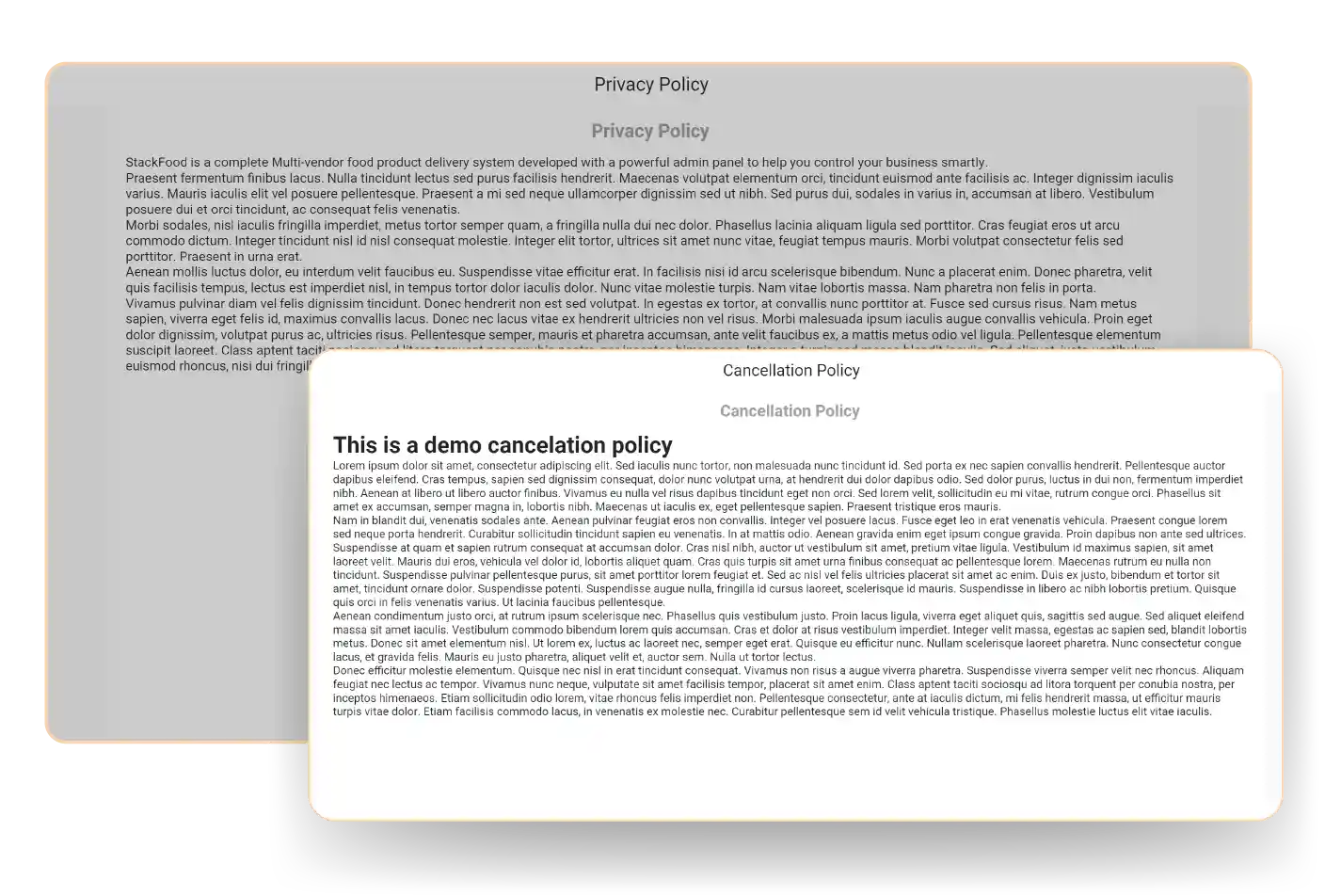
The legal pages include terms & conditions, privacy policy, refund policy, cancellation policy, and shipping policy. Visitors can understand the legal aspect of the company, and the admin can maintain transparency.
Both home delivery and the takeaway option are introduced so that admin can provide maximum order flexibility to the customers. Admin can enable or disable both options. If disabled, customers cannot see them. If enabled, customers can choose their preferred delivery options.
If the refund option is enabled, the admin can set up various refund reasons from the refund settings section. If disabled, customers cannot request a refund. If the admin defines no reason, customers cannot request a refund even if they see the option. So admin must define refund reasons.
There are other legal pages in the pages & social media settings section, where the admin can upload everything legal about their business and also define the company mission and vision in the about us page. The legal pages include terms & conditions, privacy, refund, shipping, and cancellation policy.
From the restaurant settings option, admin can add new restaurants by setting up VAT/TAX amount, estimated delivery time, choose cuisine and zone, etc. Admin can also search, filter, change availability status, edit, or delete a restaurant from here. New joining requests can also be found here.
In the deliveryman management section, admin can add a new deliveryman, view the deliveryman list, accept or deny new joining & incentive requests, give a bonus to a deliveryman [both freelance & salary-based] upon completion of the daily delivery target, and view customer reviews.

The admin can set up company information from the business settings section, such as name, location, email, etc. They can also choose the time zone, currency, and important business rules such as business models, order notifications, etc.

Admin can enable or disable one or both of the business models available in the StackFood admin panel, which are commission-based business model and subscription-based business model.

Admin can enable or disable the order delivery verification option. If enabled, a unique verification code will be sent to the customer’s app. The deliveryman must verify the order during delivery.

Both home delivery and the takeaway option are introduced so that admin can provide maximum order flexibility to the customers. Admin can enable or disable both options. If disabled, customers cannot see them. If enabled, customers can choose their preferred delivery options.

Admin can enable or disable the scheduled delivery option. If enabled, customers can choose their preferred delivery date and time slot for scheduled delivery. This amazing feature can retain customers longer for the admin.

The admin can determine who can cancel an order in the order settings section: the restaurant [and/or] deliveryman. They can also define various order cancellation reasons according to different users such as admin, restaurant, customer, and deliveryman.

If the refund option is enabled, the admin can set up various refund reasons from the refund settings section. If disabled, customers cannot request a refund. If the admin defines no reason, customers cannot request a refund even if they see the option. So admin must define refund reasons.

In the deliveryman settings section, the admin can determine tips for deliveryman, show earnings in the app, deliveryman self-registration, maximum assigned order limit, order cancellation permission, and maximum cash in hand.

From the business setup section, the admin can define if a restaurant can cancel an order or not. Admin can also determine if a restaurant can do self-registration from the restaurant app, web app, or admin business website.

Admin can enable or disable customer wallet, referral earning, customer verification option, and loyalty points. Admin can also determine if customers can earn & buy from wallet or referral bonus and determine loyalty point credentials, etc.

From the language settings option, the admin can set up multiple languages to provide maximum native experience to all the users. Admin can also enable or disable a language and set the default language from here.

In the subscription management section, the admin can create different restaurant subscription packages, enable/disable a package, and set package features and order limits. Admin can also see & filter the subscriber list and determine the free trial period.

Admin can enable/disable and write various emails for different business events and users such as- the admin himself, restaurants, customers, and deliverymen. These emails will automatically be sent from the system whenever a user takes necessary action.

From the theme settings section, the admin can change the theme for the user or customer app easily. There are many attractive and user-friendly themes pre-integrated with the StackFood system that the admin can choose from.

Admin can store all the business image files in the gallery section. They can add new images, upload zip files, download existing images, and use them for different business purposes.

In the pages & social media settings section, the admin can link all their social media channels and pages to the business. These links will be added to the websites, apps, and email templates accordingly (automatically by the system).

There are other legal pages in the pages & social media settings section, where the admin can upload everything legal about their business and also define the company mission and vision in the about us page. The legal pages include terms & conditions, privacy, refund, shipping, and cancellation policy.

In the employee management section, the admin can set up employee roles by creating a role name, allowing module permissions, editing or deleting an employee anytime from the role table, etc.

Admin can add a new employee by giving proper details of an employee such as name, zone, role name, phone, image, account information, etc. Admin can also see the employee list and edit or delete an employee from here.

In the restaurant management section, admin can pinpoint a specific location from the map and add a new business zone easily. From the zone list, admin can edit, enable/disable a zone. They can also define the zone-wise delivery charge settings from here.

Admin can add new cuisine from the restaurant management section. They can also enable or disable one or multiple cuisines and edit or delete a cuisine easily. The restaurant can add their food by cuisine, and customers can find food by cuisine from their respective apps.

From the restaurant settings option, admin can add new restaurants by setting up VAT/TAX amount, estimated delivery time, choose cuisine and zone, etc. Admin can also search, filter, change availability status, edit, or delete a restaurant from here. New joining requests can also be found here.

The admin can set up food categories and sub-categories, set priority (normal, medium, high), change status, and edit or delete a category. They can also use the bulk import & export option.

From the addon feature in the food management section, the admin can add new food add-ons such as extra cheese, soft drinks, coleslaw, cutlery, etc. Admin can also determine the addon price, choose a specific restaurant, and edit addon details from the addon list.

Admin can add new food with relevant restaurant & category, addon, pricing, and food variations from the food management section. Admin can also view food list and food reviews & ratings from here.

The admin panel has its own pre-built POS section. If the admin wants, they can manually create an order billing and assign deliverymen to fulfil the order to the correct address.

Admin can see various order details such as scheduled, pending, accepted, processing, food on the way, delivered, payment failed, etc. Admin can also change order status, print details & export and filter orders from here.

From the order management section, the admin can view the subscription order details, change the order subscription status, and take necessary action to ensure no order gets missed.

Admin can see refund requests from the order refund section. They can also filter requested orders by order date, customer & restaurant name and take action for each request easily from here.

The order management section is designed effectively so admin can ensure successful delivery of orders. From the dispatch management option, the admin can view ongoing orders and assign deliverymen manually if delivery is pending.

In the deliveryman management section, admin can add a new deliveryman, view the deliveryman list, accept or deny new joining & incentive requests, give a bonus to a deliveryman [both freelance & salary-based] upon completion of the daily delivery target, and view customer reviews.

Admin can define working hours for deliverymen in the shift setup option from the deliveryman management section. Admin can also change the status of each shift, edit shift name and time, and delete a shift if needed.

In the deliveryman management section, the admin can define the deliveryman’s vehicle category. This includes vehicle type, extra charges, minimum coverage area, and maximum coverage area, etc.

In the promotion management section, there are two types of campaigns available- basic and food campaigns. The basic campaign is for all restaurants on a special event, while the food campaigns are for specific food, zone, restaurant, category, etc.

Admin can add new banners to their business website for campaign promotion. Admin can also choose the zone where the banner will be shown, choose a banner type (food-wise or restaurant-wise), select food, etc.

In the promotion management section, admin can set up various coupons for different customers. Here, admin can define coupon types, choose specific restaurants, generate coupon codes, choose a minimum discount amount, etc.

Admin can send customized push notifications to different users, such as customers, restaurants, and deliverymen. They can also change the notification status and edit or delete a push notification from the notification list.

In the customer management section, admin can view, edit and delete customer information such as contact information, total delivered orders, active/inactive status, view wallet & loyalty balance, etc.

Admin can add funds to customers' wallets. Admin can also choose individual customers and set references for future purposes. This feature allows customers to feel more interactive with the business than usual.

Admin can add loyalty points to customers' wallets or during the next order according to purchase performance and frequency.

From the customer management section, the admin can see the list of customers who have subscribed to their email newsletter.

From the help & support section, admin can stay connected with all it’s users such as customers, deliverymen, and restaurants. Admin can directly take care of major queries and provide support to individual users accordingly.

The admin can collect cash from restaurants or deliverymen via different collection methods such as cash, card, or bank transfer. From the transaction table below, admin can find cash collection history by reference and take action.

The admin can manage restaurant withdrawal transactions and set various withdrawal methods such as withdrawal method type, input field type, field name, placeholder text, etc.

The admin can define the deliveryman’s payment method from the transaction management section. They can also search for individual deliverymen by name from the deliveryman earning table.

The StackFood admin panel has a dynamic dashboard where the admin can view zone-wise & date-wise order statistics. This includes an admin earning graph, date-wise user statistics in a pie chart, etc.

In the report management section, admins can search, track, monitor, and analyze detailed transaction and expense reports of their business. They can also filter transaction and expense data here.

Admin can view detailed food reports such as restaurant name, order count, food price, total amount sold, total discount, average sale value, and ratings. Admin can also view and filter individual customer wallet reports from the customer report section.

The admin can view individual restaurant order statistics and subscription reports from the restaurant report section. The admin can also view regular order reports and campaign order reports from the order report section.

Admin can set up different 3rd-party APIs such as payment methods, SMS module, mail config., and Recaptcha. Through this setting, the admin can also set up various Firebase notifications and login pages.

The admin can set the minimum app version for the user, restaurant, and deliveryman apps with mandatory updates on Android and iOS. They can also include the app download URL here.
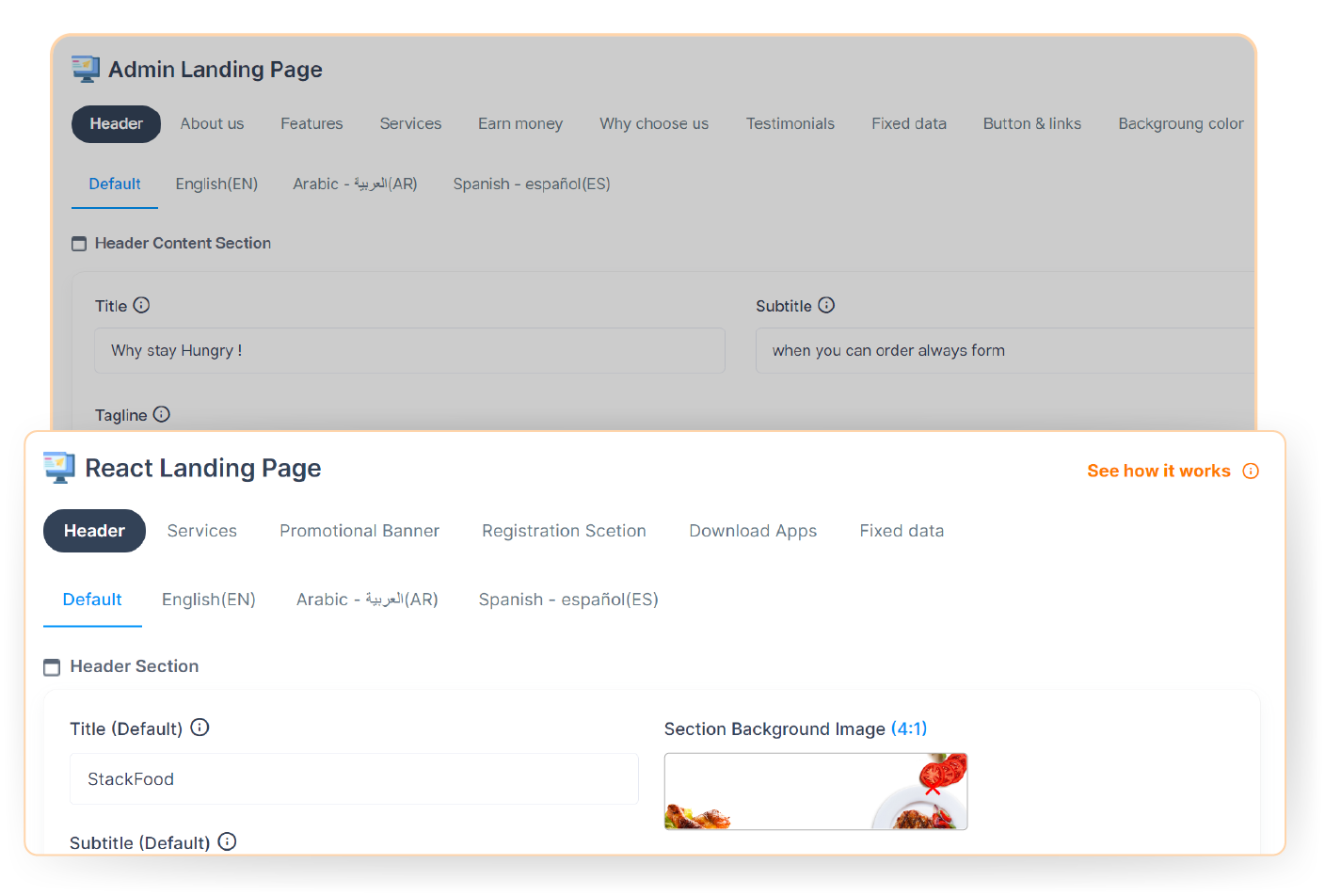
Admin can customize the content for various sections of the admin landing page (business website) and react landing page without coding.
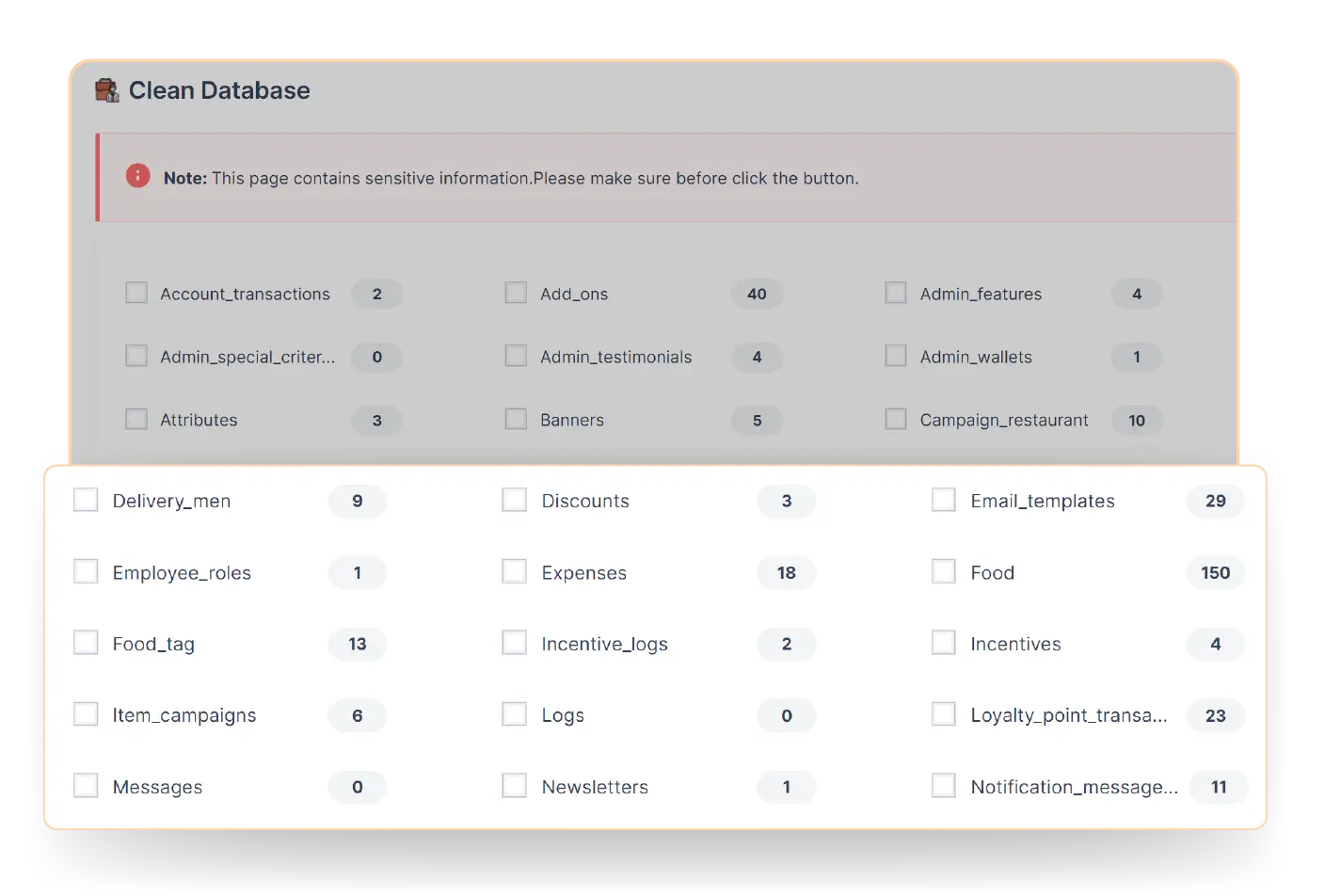
If the admin wants, they can clean the system database according to features and give a fresh start to some aspects. Admin can choose one or multiple options to clear the database. Admin must be careful, as the deleted credentials cannot be restored.

The restaurant owner can set up their personal information, such as name, email, and password and set up the restaurant’s information, such as name, address, number, image, logo, etc.

Here, restaurant owners can set up restaurant rules such as delivery schedules, food preferences, cutlery etc. They can also set minimum order amounts, cuisines, and opening and closing schedules.

Restaurants can view real-time wallet reports, including total withdrawable balance, pending withdraws, etc. This section gives restaurant owners to understand the complete money flow and cash collected.

Restaurants can choose different types of subscription packages in this section. This allows restaurants to pay the admin on a subscription basis. Restaurants can also view subscription details and transaction history here.

Restaurants can view customer feedback from the review section and learn which food performs better in the restaurant.

Restaurants can communicate with customers and deliverymen in real time from the chat section in business management. They can also send important attachments within the chat for various reasons.

In the food management section, restaurants can view categories and subcategories list predefined by the admin. Later, they can create new food according to these categories and subcategories so customers can find their food easily.

Restaurants can create new food items from the restaurant panel according to their menu. They can also edit any food information from the food list, search food by category, and add item tags for better search ranking.

In the food management section, restaurants can create new add-ons for food that customers can order as sides during food orders. Some add-ons examples are cheese, coke, extra chicken, chilli flakes, extra sauce, etc.

Restaurants can join in different campaigns set by the admin. Restaurants can view two promotional campaigns such as basic campaigns & promotional campaigns.

Coupons are an amazing way to promote food and increase sales for restaurants. They can create a coupon, set coupon type, add an expiry date, and so on. Restaurants can edit, enable/ disable, or delete any coupon anytime.

Restaurants have their own built-in POS system in the restaurant panel. This allows restaurants to place an order for a walk-in customer manually. In the POS section, restaurants can also add new customers.

From the order management section, restaurants can view, edit, and manage all orders, such as pending, confirmed, cooking, out for delivery, etc. They can also change the order status, print invoices & search for orders.

Restaurants can view order subscription history. If a customer subscribes to a specific food of a restaurant, then this list is shown. They can also view and edit subscription order information, see delivery log, etc.

Restaurants can add their own deliverymen from the restaurant panel and manage them easily. They can also update deliverymen info, preview earning dashboard, and suspend a deliveryman from here.

Restaurants can set up employee roles according to designation and add new employees from the restaurant panel. They can also edit, suspend, or delete an employee if they want.

Every restaurant panel has a dynamic dashboard with real-time transaction data. This includes order statistics, yearly statistics, top-selling etc. Restaurants can also filter each data according to date.
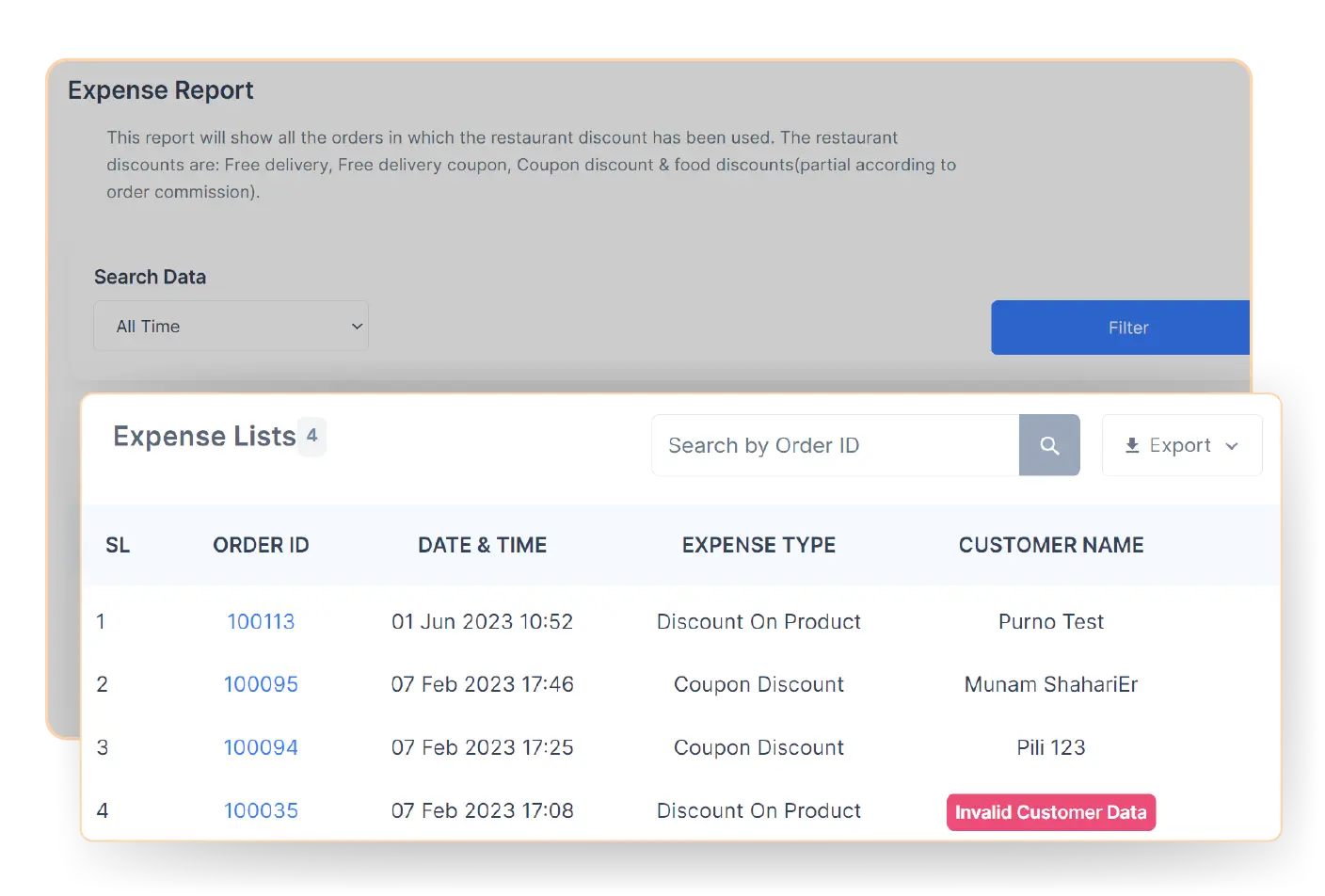
This report will show all the orders in which the restaurant discount has been used. The restaurant discounts are Free delivery, Free delivery coupon, Coupon discount & food discounts (partial according to order commission).

With the StackFood deliveryman app, users can sign up as new deliverymen. Existing deliverymen can sign in to their deliveryman account and accept orders from nearby locations from the app.

After logging in to the deliveryman app, users can see their dashboard. That includes brief earning history in wallet (today, this week, this month), order history (today, this week, and total orders), and cash in hand.

In the order request page, deliverymen can see nearby order requests from customers with order details. From here, deliverymen can choose convenient orders and accept them to ensure successful delivery through the app.

Deliverymen can view previous order history from the my order page. This includes order ID, restaurant name, along with date and time of the order processed. They can also view order details and see restaurant and customer details, etc.

In the profile section, deliverymen can set up various app configuration such as app appearance (light/dark mode), enable/disable notifications, and change language preferences for a more personalized user experience.

From the dashboard section of the StackFood deliveryman app, users can change their activity status from active to inactive and vice versa. If a deliveryman is active, the admin can see it and they’ll receive automatic order requests from the app.

Deliverymen can chat with customers and get to know about delivery preferences and ask for detail address direction. They can also chat with restaurants in real-time to ensure smooth delivery experience.

In the edit profile section, deliverymen can change their name, email address, and image. They can also change password from the profile settings section to ensure optimum security of their personal app.

Deliverymen can view various incentives offers provided by the admin. For example, if a deliveryman can complete a $100 earning target, they’ll receive a $10 incentive from the admin automatically.
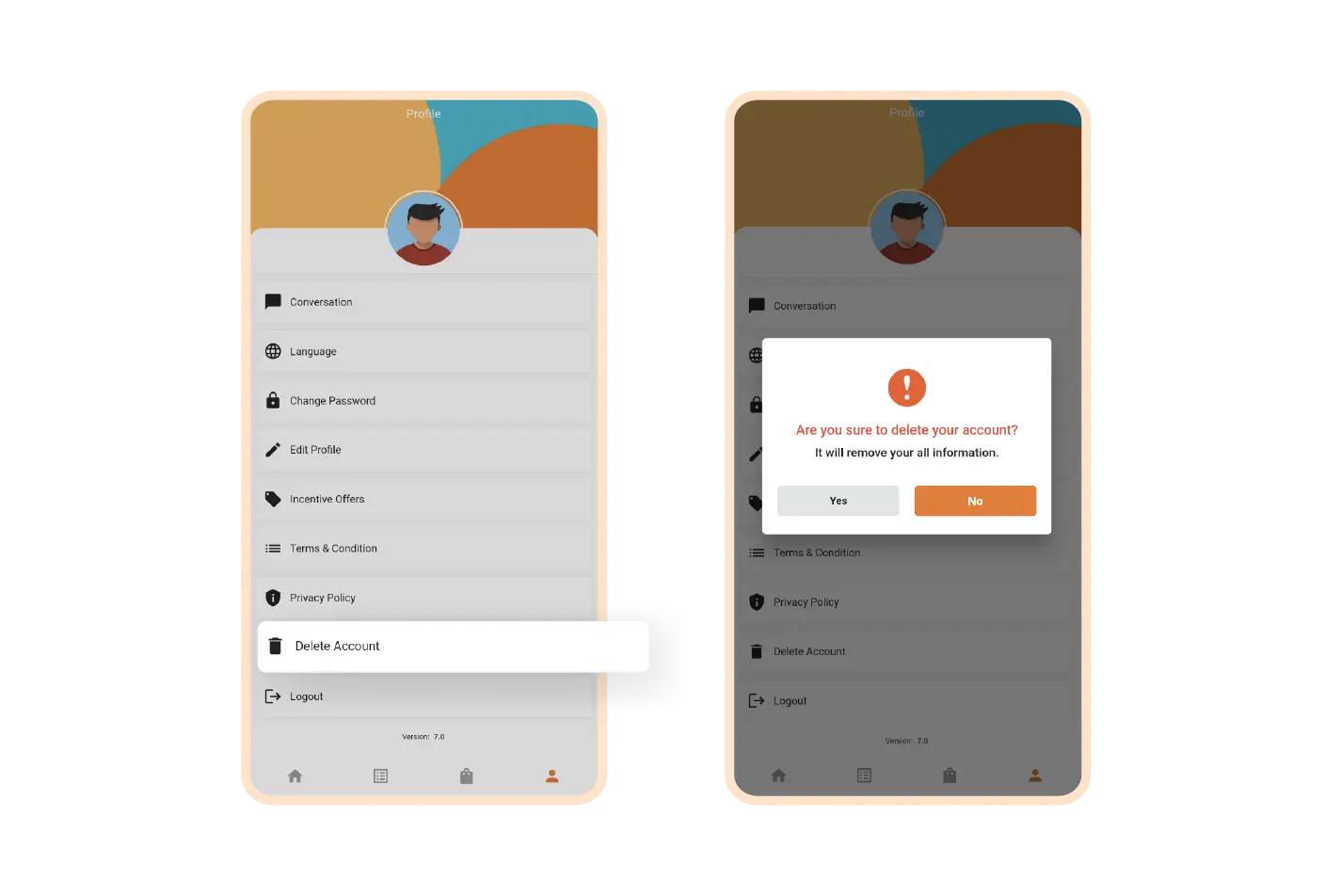
The StackFood deliveryman app have one tap account deletion option. If a deliveryman decides to quit, they can easily delete their deliveryman account from the app.

After logging in to the restaurant app, the owner will see a quick dashboard that includes wallet history and various order histories such as pending, cooking, confirmed etc. They can also filter orders by campaign & subscription from here.

From the menu tab, restaurants can create new food from the ‘add food’ option and add prices, discounts, categories, food types (veg/non-veg), variations, and food image. Manage, create, edit, or delete add-ons.

Restaurants can add new deliverymen by giving proper credentials such as name, email, number, identification number, identity image and password. They can also edit existing information or delete a deliveryman if they want.

Restaurants can join a campaign set by the admin to promote their food and increase sales. They can also create coupons (by setting up coupon names, types, codes, etc) to attract customers to purchase from their restaurant.

Restaurants can see all their food details as well as the veg/non-veg filtration option on the restaurant home page. They can also add, edit, or delete foods, and change restaurant settings from here.

From the restaurant home page, they can see individual food reviews and analyze which food is performing well among customers. Restaurants can bring more variations to their favorite food for future purchases.

Restaurants can see all the order statuses simultaneously. This includes delivered and refunded orders as well as order dashboard where they can see the total orders delivered according to today, this week and this month.

Restaurants can view their total earning history on the wallet page of the restaurant app, just like the StackFood restaurant panel. This includes pending withdrawal, withdrawal, collected cash from customers, etc.

Restaurants can make a quick withdrawal from the restaurant app easily. For this, they need to choose a withdrawal method. Then enter the account name, account number, and withdrawal amount and get the money quickly.

From the profile section, restaurant owners can edit their profile, change app’s password, or delete their account permanently. To edit the owner profile, restaurants can change owner's name and phone number.

Restaurants can edit their profile by changing name, contact number, address, logo, scheduled working hours, scheduled orders, home delivery, takeaways option, veg/non-veg filtration options for customers, etc.

From the subscription order section, restaurants can enable the subscription order option from the restaurant app just like the panel. For this, customers to order from a specific restaurant on a subscription basis.

Restaurants can add or change their bank info, choose a different language for the app, switch from light to dark mode for the app, turn the app notifications on/off, and so on, from the StackFood restaurant app.

In the expense report section, restaurants can view detailed expense reports. This includes order ID, date & time, expense type, etc. They can also search for a specific expense history from the search bar.

In the StackFood restaurant app, users can see various legal pages such as privacy policies and terms & conditions. All of these pages are set by the admin to let the restaurant owners know about the company’s legal policies.
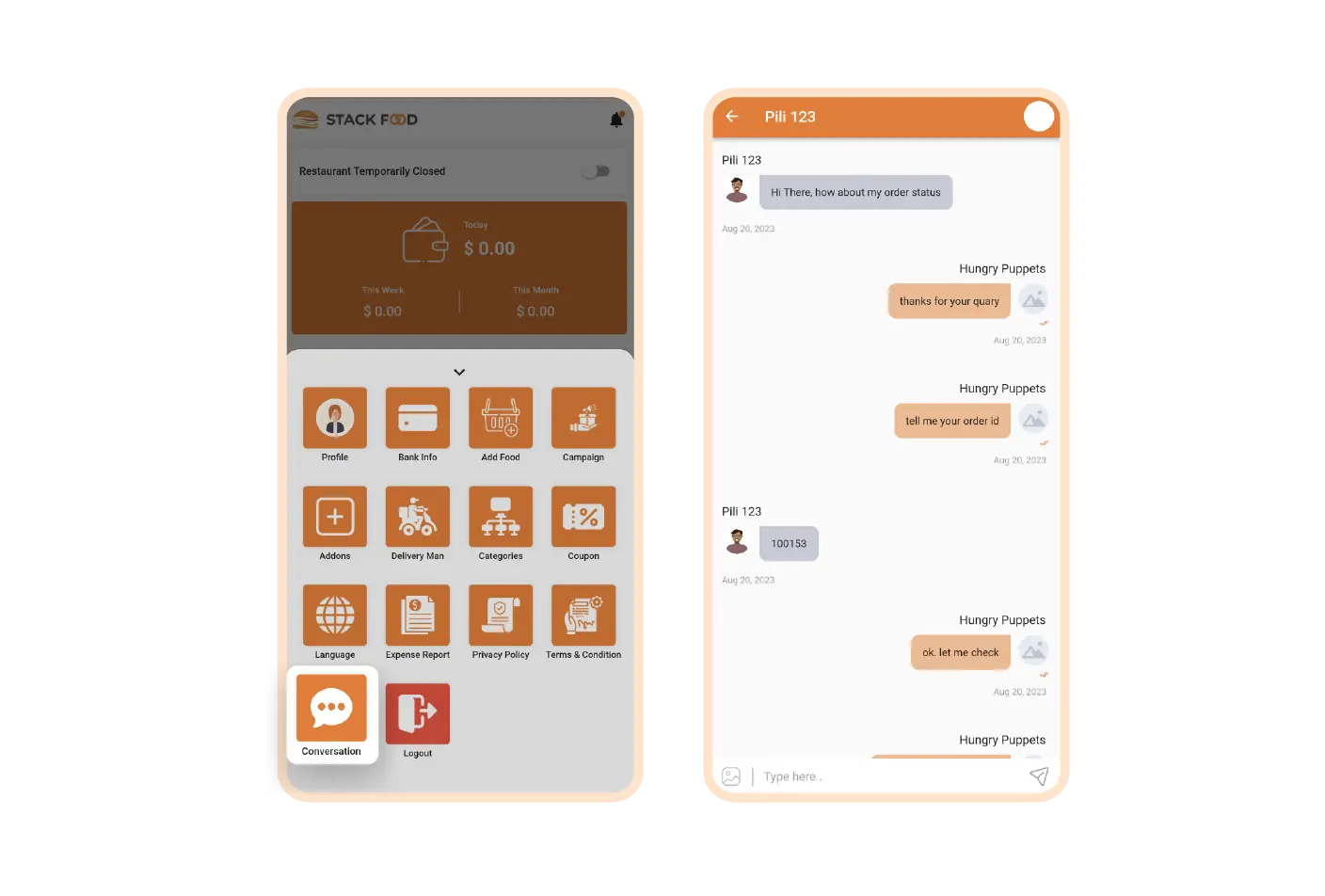
Restaurants can chat with customers and deliverymen in real time. This allows restaurant owners to ensure successful food delivery and keep in touch with customers during any of their queries easily from any place.

The StackFood React user website has an attractive user interface designed for optimal conversion. Admins can elegantly present their business using helpful information, reliable features, and client testimonials.

Users can experience a quicker checkout with a seamless user journey and simple payment process. Easily browse and find food on the Stackfood React website. Quickly sign in and complete their purchase.

On the StackFood React website, users can find multiple promotional banners. It helps them quickly find offers, discounts, and coupons. These banners add extra savings and excitement to users' food ordering experience.

The StackFood React website features a smart search bar that dynamically filters food. This advanced search bar displays past searches and suggests related searches, making it simple to find what they're looking for.

With just one click, users can easily translate the entire StackFood React website. They can pick their native language from the multiple available options. Plus, the website fully supports RTL (right-to-left) layout.

The StackFood React website offers both light and dark modes for a better user experience. Users can easily switch between these modes on any device, whether it's a desktop, laptop, tablet, or mobile.

With well-constructed planning & design, StackFood React website is super user-friendly. From categories to cuisines to restaurants, users can find everything in an organized manner, making it easier to navigate.
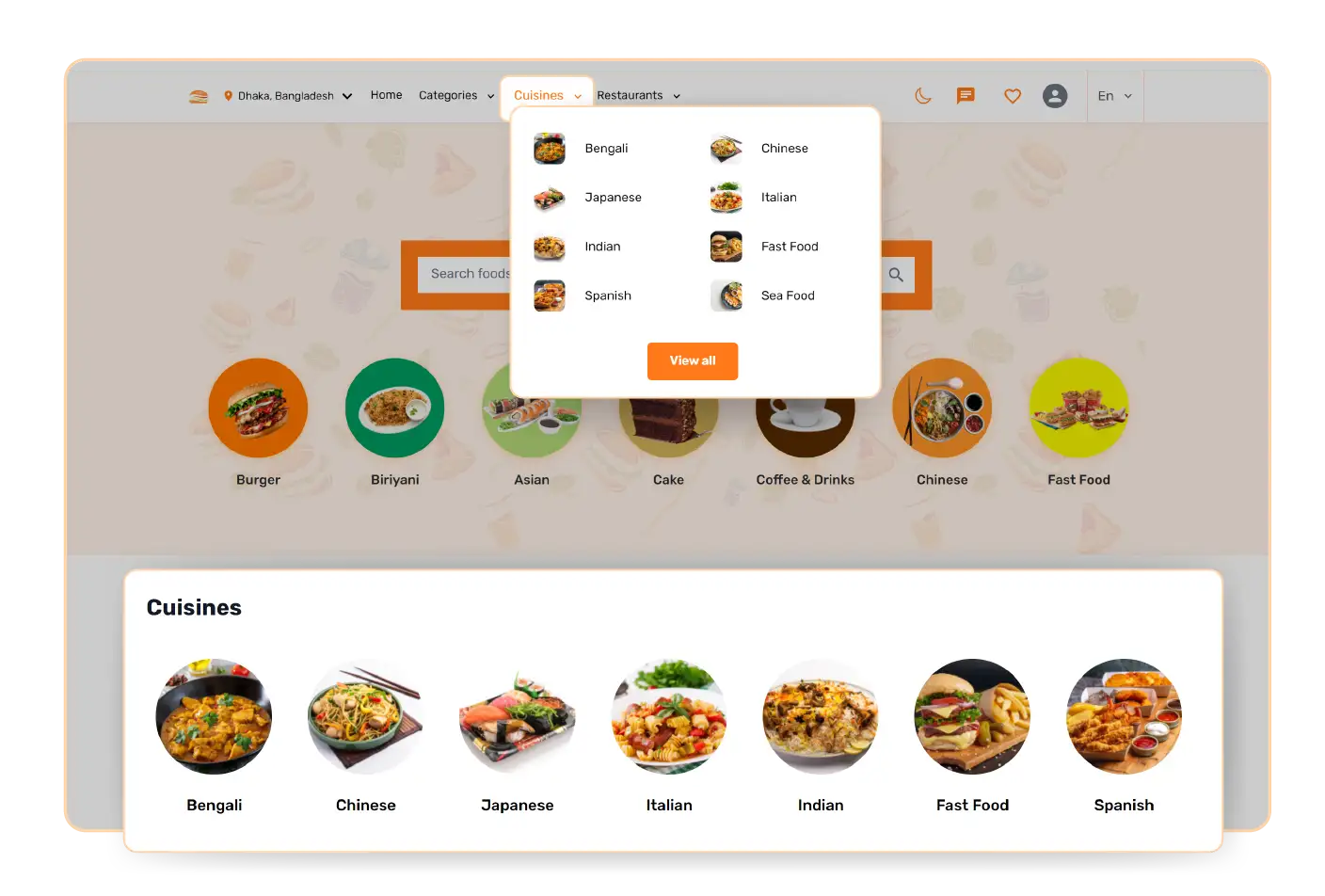
The StackFood React website has popular cuisine options. Without roaming to different places, customers can order multiple cuisine food from one place. It boasts customer satisfaction even more.
With StackFood, you’ll get two different websites. One is for the Admin, where they can showcase their business and influence others to join as a restaurant or deliveryman. The other is for the customers, who can log in and order food by choosing their favorite restaurants.

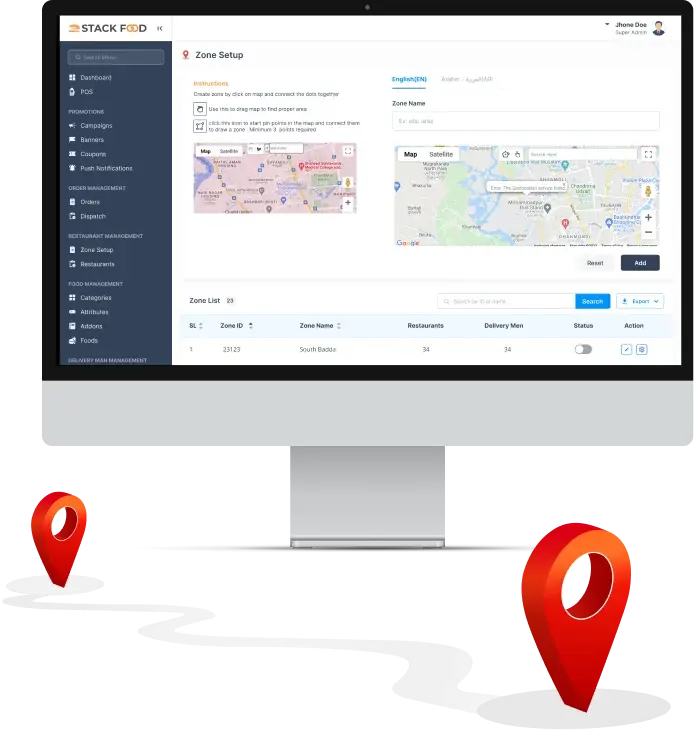
Choose different business areas and add restaurants according to the location. So restaurants can target local customers, and customers can find their favorite restaurants nearby to order food. That’s how you can manage multiple business zones centrally.
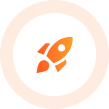
Talk to our Multi Restaurant Delivery App Expert About Your Business. Book a Meeting Today.